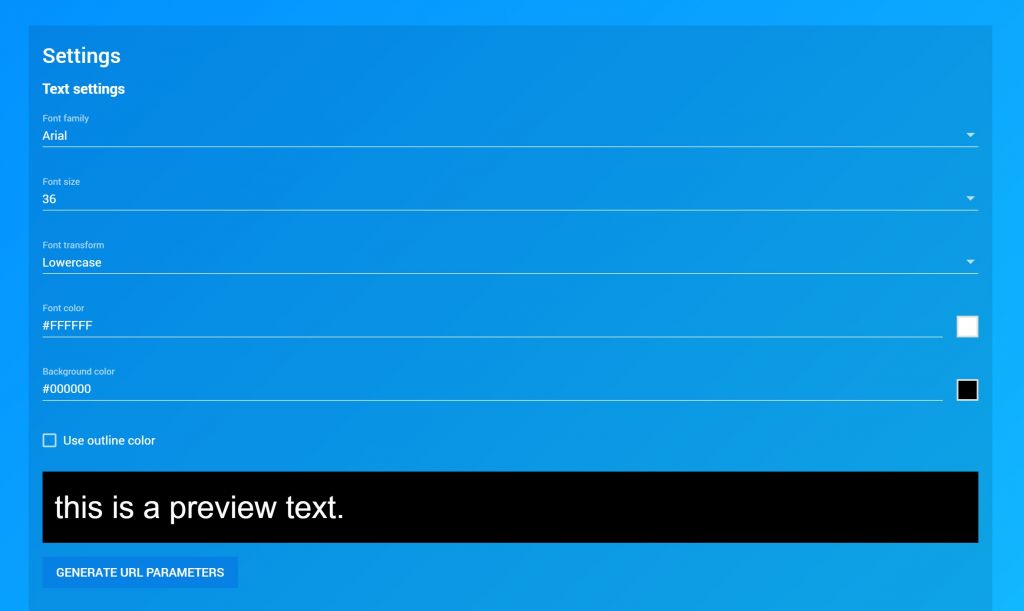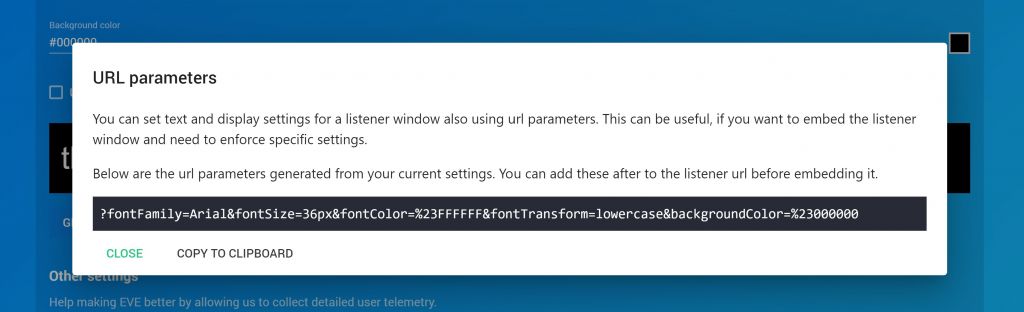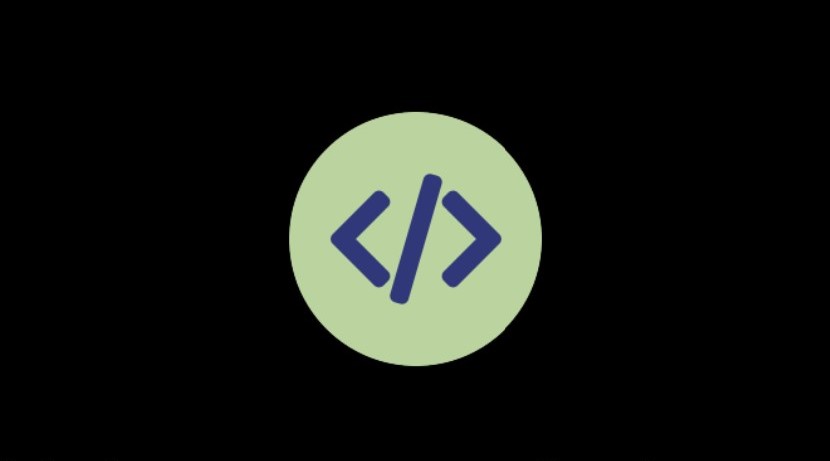
Live subtitles that are your website and are therefore directly visible to all users: Thanks to the iframe-integration, this is not a problem. But how does it work? In this Article zwe own youhow the embedding with EVE subtitles succeeds and which other settings are possible.
IS THAT POSSIBLE?
Anyone who has ever been involved in any way with a company’s website will have been in this situation at some point: Colleagues have a great idea, have already imagined how good it would look on the homepage, and then the evil webmaster comes along and shatters the colleagues’ layout dreams: “That’s not possible” or “We can do that, but it’s beyond the budget.”
To do everyone involved a favor, we would at least like to show wwhat is possible with EVE on your own homepage: Thanks to the iframe integration it is no problem Live subtitles of your event on a websitetoand according to your ideas for the userstofit. But let’s start from the beginning: What is an inline frame, in short iframeat all?
Reduced to its simplest form: a browser window within a browser window. An iframe, an HTML element, embeds external content such as advertising into a website. An iframe is therefore a frame that is used within a website to load another “document” into it. HTML code is required for this.
The best-known example of an iframe-integration is probably the embedding of YouTube videos on a homepage via the “embed” button: This is nothing more than embedding the video on the desired homepage via HTML code. YouTube provides the code for this. At first glance, this code looks strange to the uninitiated, but it only contains the various specifications for the inline frame.
THE IFRAME CODE FOR EMBEDDING
If you want to embed live subtitles in an inline frame on your website, you need the iframe-element as HTML code:
<iframe title=”iframe example” src=”https://app.starteve.ai/listener/iframe-test” width=”900″ height=”500″></iframe>
The iframe-code specifies which content is to be displayed and defines the frame:
| <iframe […..] </iframe> | Mandatory start and end of the code; is necessary in order to be displayed as an iframe to be identified as an iframe |
| https://app.starteve.ai/listener/iframe-test | content to be included, in this case the URL of the listener-window of your event; the URL is configured in the EVE log-in configured |
| width=”900″ | Width of the Inlineframes |
| height=”500″ | Height of the inline frame |
Other settings that can be integrated into the code are, for example, the alignment or the integration of as Scroll bars. In addition, EVE offers further settings for the display within the listener-window.
Sometimes embeds on the website require a certain setting: For example, if you want to adjust the font color of the live subtitles to make them easier to read. You can make these adjustments in the settings of your EVE account.
As a user, you can set the color and size of the font, choose a specific style and even change the color of the font border. So you can be creative – just a little tip: it should still be legible in some way 😉.
Under the option “Generate URL Parameters” kyou can create a create a URL towhich then to the HTML code of the iframe must be attached must. In this way, the user sees the labels according to your specific settings.
Now it should no longer be a problem to integrate EVE Live subtitles on your website: You can explain to your webmaster how to do it, and he’ll be grateful that this time he doesn’t have to destroy your website layout dreams. Corporate peace restored!
Should you have any questions or would like to play EVE in a live demo get to know, please write to us!